Self Service File Upload
Before below upload will work, you must make sure you have the full functional Citrix Receiver loaded. The remote campus tool has the tendency not to ack again for the full functional Citrix tool if you have chosen the 'lite' version once. Wit the 'lite' version below file upload functionality cannot access your personal laptop or home computer disks.
Follow this procedure to enable full functional Citrix Receiver.
For some activity (Travel and Expenses, or ROG forms) you need to upload attachment files. It is possible to do so from the Remote Werkplek, but only from the local desktop disk. So make sure you have copied your PDF files from your P: disk to your Windows Desktop.
Go to the Travel and Expenses or ROG forms pages and whenever you need to add a document to the form click on the Attachment button. A window will pop-up:
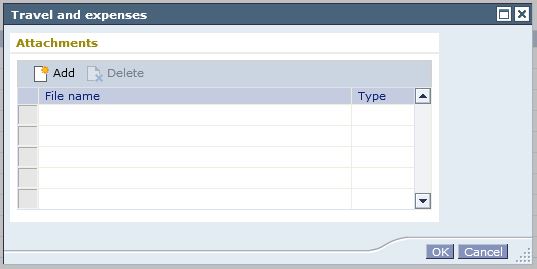
Click on the add button and another window will open:

Now click on the browse button and you will get a file browser:

In the left pane you will see an expandable line “Network”.
Click on the + sign and you will see an expandable line “Client”.
Click on the + sign and you will see an expandable line “C$”.
Click on the + sign and you will see an expandable line “Users”.
Click on the + sign and you will see a list of user names, among which your name is listed as an expandable line.
Click on the + sign and you will see a list of directories among which you see “Desktop”.
Click on Desktop and in the right pane you will see all the files that reside on your desktop of you Windows machine.
Now select the file for upload and click “Open”
The file browser window will disappear and on the file upload a confirmation window will appear
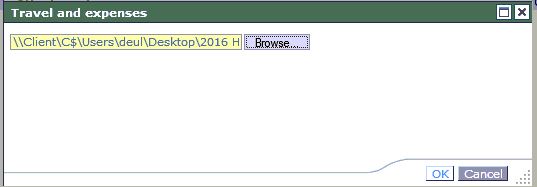
Click OK and the file will be attached to your self service form.
Click OK to finalize the adding of attachments.

