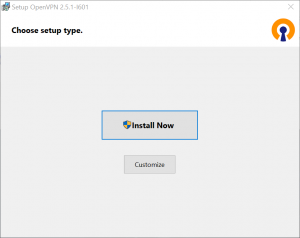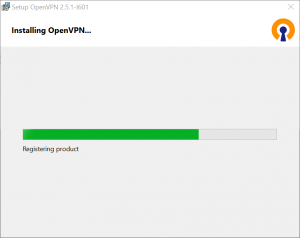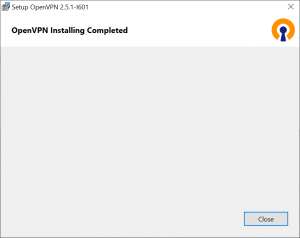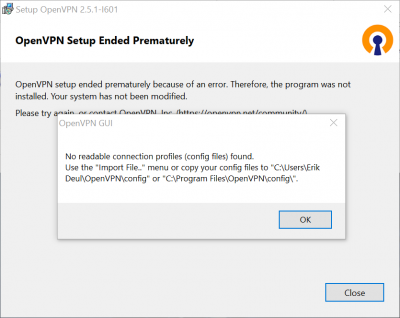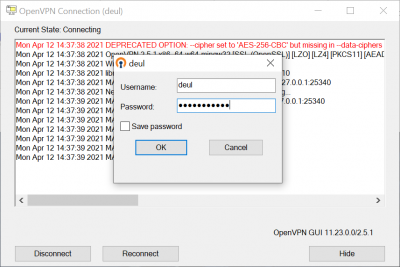OpenVPN from Windows
OpenVPN has its own Windows clients which you can download from:
Just download the 'Windows 64-bit MSI installer', Once downloaded, either confrim executing the .msi file or double click the file from the downloads Tab. Confirm you would like to run the installer.
Then closing, OpenVPN will complain it has no configuration file:
So now you have to obtain a .ovpn file by mailing helpdesk@strw.leidenuniv.nl or support@lorentz.leidenuniv.nl. Once you have the file you can open the OpenVPN GUI (icon on your desktop). It might already be running, in that case ruight click the tray icon to start and select 'Import file', then select the .ovpn file and load it:
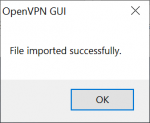 .
.
Now the tray icon will show a Connect line in the popup menu. Selects that line and the connection will be setup:
Once you click OK the connection to the STRW/IL OpenVPN server will be setup. You will see a small Connection is successfully setup prompt from the notifications system (usually in right bottom corner).
When you are done using the VPN connecntion, right click the OpenVPN icon and select the line Disconnect from the popup menu.