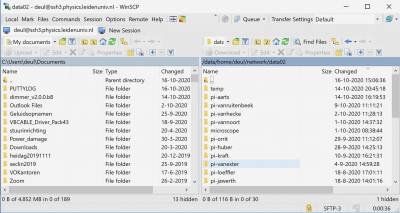Table of Contents
Meetnet Storage Server
Connecting to data02
In order to save your data onto your own PI area one needs to mount the appropriate share. Here you see the available share names. You only have access to the PI share you have been assigned to by system management. If you need access to other PI share, please contact the PI and system management.
There are two ways to connect to the shares. The simple way is from the meetnet PC or your personal desktop. Alternatively you can connect to these shares using an ssh tunnel. Both methods are described below.
Connect from your desktop or Meet PC
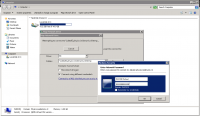 To mount the PI share on your desktop, go to the Computer icon on your desktop or select
To mount the PI share on your desktop, go to the Computer icon on your desktop or select Start->Computer from the windows bar to open Windows Explorer. Click on the Map newtork drive to open the network mapping utility. If you do not see the Map network drive option in the top bar, press the Left ALT key to show this bar is it is not visible. Once the Network Mapping utility is opened, select a drive letter and for the Folder type:
\\data02.physics.leidenuniv.nl\pi-xxxx
where xxxx is the name of your PI. Select both the Reconnect at login and Connect using different credentials options. Click on Finish to continue the mounting process.
You will be presented an Authentication windown on which you have to specify as username: PHYSICS\yourname and of course your own password. Then click OK to finish the mounting process.
Alternatively you can use the mount folder: \\data02.physics.leidenuniv.nl\ to mount the top level. To be able to write, you then need to go into the correct PI folder.
Connect from your laptop or from home
Local machine we can trust, but your personal laptop or your machine at home may be connected from Internet so you need to build a tunnel to see the files on the data storage device. The best program, and most easy way, to do this is calle WinSCP (Windows secure copy). Get your copy at the WinSCP site. Once installed you start the WinSCP program and setup the connection to the data02 server:
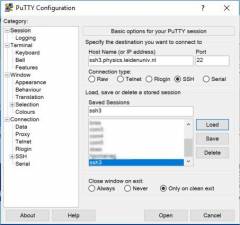 Type in the FQDN (Full Qualified Domain Name) of the server:
Type in the FQDN (Full Qualified Domain Name) of the server: ssh3.physics.leidenuniv.nl and use your username and password to authenticate. Click on the Logon button and you will be connected at the top level of the directory tree: