VPN Connection LION with DUO from Windows
Open Control Panel by typing control panel in the search bar
Open the Network and Sharing Center
 Click on “Set up a new connection or network”
Click on “Set up a new connection or network”
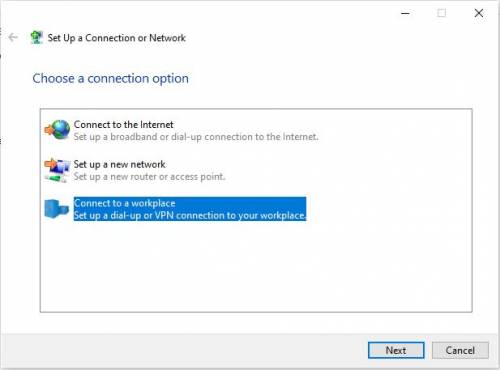 Select “Connect to a workplace” and click Next
Select “Connect to a workplace” and click Next
 Click on “Use my Internet connection (VPN)”
Click on “Use my Internet connection (VPN)”
 Edit like above and click Create
Edit like above and click Create
Open the Network and Sharing Center
 Click on “Change adapter settings”
Click on “Change adapter settings”
 Right click VPN Connection LION and select Properties
Right click VPN Connection LION and select Properties
 Select in the pulldown menu “Type of VPN” Layer 2 Tunneling Protocol with IPsec (L2TP/IPsec)
Select in the pulldown menu “Type of VPN” Layer 2 Tunneling Protocol with IPsec (L2TP/IPsec)
Then click Advanced settings
 Select “Use preshared key for authentication”
Select “Use preshared key for authentication”
Fill in the key you receive by mail and click on OK and on OK again.
Then Click on your network icon in the right bottom corner.
Fill in your credentials when you have choose the Push option in DUO and click OK
For example, if you wanted to use a passcode to authenticate instead of Duo Push , you Should enter (don’t forget the comma after your password):
username: bob password: *******,123456
If you wanted to use a Yubikey to authenticate instead of Duo Push , you should enter (don’t forget the comma after your password):
username: bob password: *******,hold your finger on the yubikey




