This is an old revision of the document!
Self Service from Linux desktop
Use your Linux Desktop and open FIREFOX as the browser. Then open the url: https://remote.campus.leidenuniv.nl/Citrix/XenApp/auth/login.aspx, or http://www.leidenuniv.nl → Medewerkers → Remote Werkplek.
Remote Werkplek Login Screen
After the above actions you will see the Remote Werkplek Login Screen:
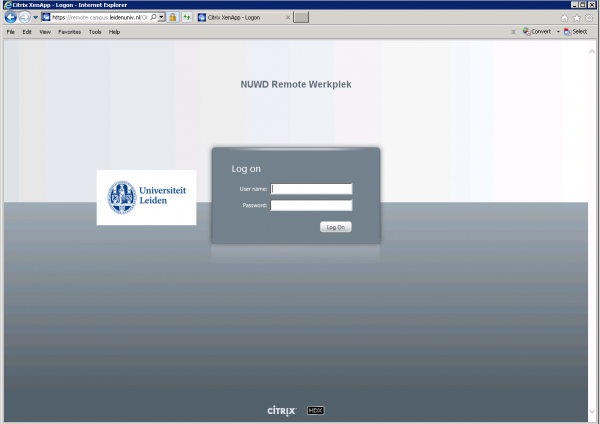
Login to the Remote Werkplek using your University (ULCN) account information and you get the Remote Werkplek desktop:
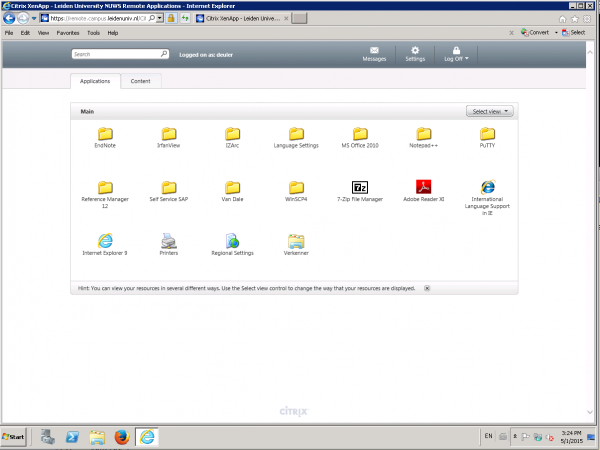
Click on the Self Service SAP folder and then on the Sap Self Service Internet Explorer Icon  After clicking you wil see a window pop-up telling you the Citrix Receiver is Launching. Once this is done the IE window with the Self Service login appears.
After clicking you wil see a window pop-up telling you the Citrix Receiver is Launching. Once this is done the IE window with the Self Service login appears.
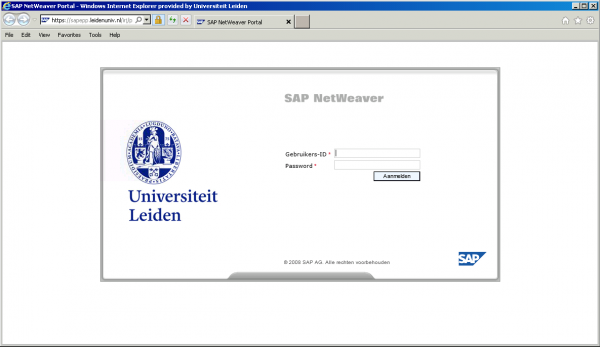
Now login using your University (ULCN) account information and you can Self Service away!
note for Firefox
It might be possible that when you start the Internet Explorer from the Remote Werkplak that you get a message Resource shortcuts are currently disabled.. This is an indication that you have to change the default behaviour of the ICA client in Firefox. To set the default behaviour to Always Active. To do this open the Firefox options ![]() . Now select the Add-ons option
. Now select the Add-ons option
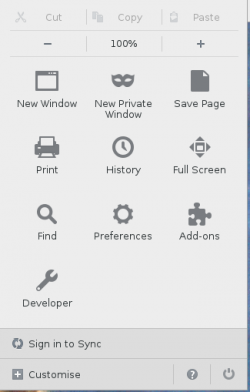
and then for the Citrix Client for Linux line on the right pull down the Ask to Activae and select Always Active.
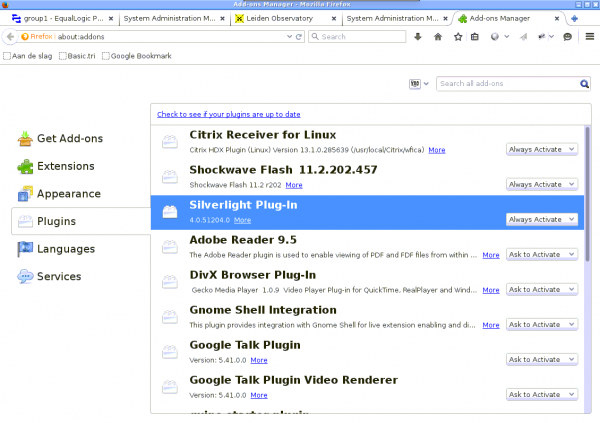
Now restart the Internet Explorer in the Remote Werkplek and it should pop up.

