User Tools
This is an old revision of the document!
Table of Contents
Gitlab Notes
IMPORTANT | Gitlab logins via the Lorentz Institute IdP might assign you a gitlab username different than expected. Please check https://gitlab.lorentz.leidenuniv.nl/-/profile/account and do not change it ssh -T git@gitlab.lorentz.leidenuniv.nl will also return your gitlab username |
Lorentz Institute runs a private instance of Gitlab accessible to all institute members at https://gitlab.lorentz.leidenuniv.nl regardless of their role within the Institute.
You are strongly encouraged to use it to collaborate with your colleagues and fellow scientists anywhere in the world. Accounts for external users can be requested via support@lorentz.institute.nl.
Lorentz Institute members must use the button Sign in with Lorentz Institute IdP to login via the institute Identity Provider Server, where as external users must use the Standard tab in the authentication form.
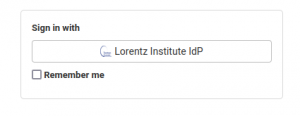
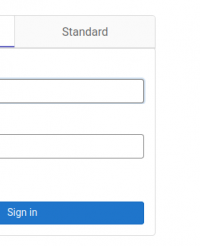
SSH Keys and Personal Access Tokens
Because access to the Institute Gitlab instance occurs via Single-Sign On1) for all IL members, git push and pull operations must be performed either using SSH key-pairs (SSH protocol) or using Personal Access Tokens (HTTPS protocol). Failing to set up SSH key-pairs or Access Tokens will prevent IL members to interact via git with our Gitlab server.
IL users that do not set up SSH key-pairs or Access Tokens will likely receive upon login a warning message like the one in the figure below

Generate an SSH key-pair and add it to Gitlab
On the workstation/laptop from which you would like to interact with the IL giltab server generate a private/public key pair $HOME/.ssh/id_ed255192) and $HOME/.ssh/id_ed25519.pub using the command
ssh-keygen -t ed25519 -C "bongo@gitlab"
Visit https://gitlab.lorentz.leidenuniv.nl/-/profile/keys, copy the contents of the newly created $HOME/.ssh/id_ed25519.pub and paste it in the Key area like in the figure below. Click on Add key.
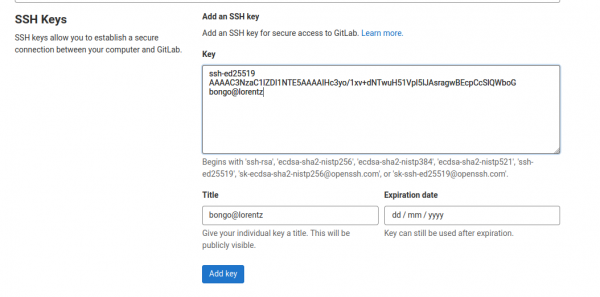
You can non perform git operations over the SSH protocol. Test that your set up is correct
ssh -T git@gitlab.lorentz.leidenuniv.nl Welcome to GitLab, @bongo1!
 NOTE NOTE | In some exceptional cases3) your gitlab username might differ from your Institute username. This is normal and no action is required on your side. Nonetheless, you are encouraged to take note of it because you will need it for all git operations. |
Generate a Gitlab Personal Access Token
Visit https://gitlab.lorentz.leidenuniv.nl/-/profile/personal_access_tokens, choose a token name, assign the necessary scopes4), and click on Create Personal Access Token.
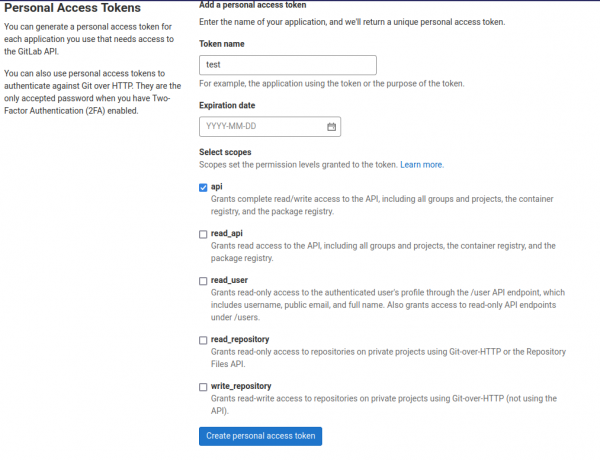
Your personal access token will look something like xyzop-ybVxByblaUBLA7RUAGAs5). Please take note of it and store it in a very safe place. Disclosing this token is equivalent to disclosing your credentials! Should a token be compromised at any time, just visit https://gitlab.lorentz.leidenuniv.nl/-/profile/personal_access_tokens to revoke any compromised tokens.
Your IL account is now enabled to perform git operations over HTTPS.
Examples
In the examples that follow it is shown how you can synchronise for the first time your local git repo to Gitlab and viceversa. The examples below assume you are typing all commands in a BASH GNU/Linux terminal and that you are familiar with the basics of git by reading carefully the following documents
Local repo to gitlab
# create test repo mkdir test cd test/ git init . echo "Hello World" >> README.md git add * git commit . -m "Test" git push --set-upstream https://gitlab.lorentz.leidenuniv.nl/bongo1/test.git master Username for 'https://gitlab.lorentz.leidenuniv.nl': bongo1 Password for 'https://bongo1@gitlab.lorentz.leidenuniv.nl': <Personal Access Token> Enumerating objects: 3, done. Counting objects: 100% (3/3), done. Writing objects: 100% (3/3), 231 bytes | 115.00 KiB/s, done. Total 3 (delta 0), reused 0 (delta 0), pack-reused 0 remote: remote: remote: The private project bongo1/test was successfully created. remote: remote: To configure the remote, run: remote: git remote add origin https://gitlab.strw.leidenuniv.nl/bongo1/test.git remote: remote: To view the project, visit: remote: https://gitlab.strw.leidenuniv.nl/bongo1/test remote: remote: remote: To https://gitlab.lorentz.leidenuniv.nl/bongo1/test.git * [new branch] master -> master branch 'master' set up to track 'https://gitlab.lorentz.leidenuniv.nl/bongo1/test.git/master'.
Remote repo to local file system
git clone https://gitlab.lorentz.leidenuniv.nl/bongo1/test.git Cloning into 'test'... Username for 'https://gitlab.lorentz.leidenuniv.nl': bongo1 Password for 'https://bongo1@gitlab.lorentz.leidenuniv.nl': <Personal Access Token> remote: Enumerating objects: 3, done. remote: Counting objects: 100% (3/3), done. remote: Total 3 (delta 0), reused 0 (delta 0), pack-reused 0 Receiving objects: 100% (3/3), done.

