This is an old revision of the document!
Table of Contents
Meetnet Storage Server
Connecting to data03
In order to save your data onto your own PI area one needs to mount the appropriate share. Here you see the available share names. You only have access to the PI share you have been assigned to by system management. If you need access to other PI share, please contact the PI and system management.
There are two ways to connect to the shares. The simple way is from the meetnet PC or your personal desktop. Alternatively you can connect to these shares using a VPN. Both methods are described below.
Connect from your desktop or Meet PC
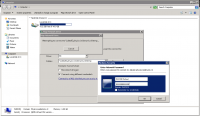 To mount the PI share on your desktop, go to the Computer icon on your desktop or select
To mount the PI share on your desktop, go to the Computer icon on your desktop or select Start->Computer from the windows bar to open Windows Explorer. Click on the Map newtork drive to open the network mapping utility. If you do not see the Map network drive option in the top bar, press the Left ALT key to show this bar when it is not visible. Once the Network Mapping utility is opened, select a drive letter and for the Folder type:
\\data03.physics.leidenuniv.nl\pi-xxxx
where xxxx is the name of your PI. Select both the Reconnect at login and Connect using different credentials options. Click on Finish to continue the mounting process.
You will be presented an Authentication windown on which you have to specify as username: PHYSICS\yourname and of course your own password. Then click OK to finish the mounting process.
Connect from your laptop or from home
Local machines we can trust, but your personal laptop or your machine at home may be connected from Internet and cannot directly mount the share. To make it possible to mout the share you first you need to build a secure connection. This can be done by setting up a VPN connection.
To setup a VPN connection see the How to setup a VPN pages.
Once the VPN connection is active you can use the above method (Connect from your desktop or Meet PC) to connect to data03.
Linux
Make sure you are running VPN. Make sure you create the /mnt/YYYY directory. Then you can run:
sudo mount -f cifs -ousernameXXXX,domain=PHYSICS //data03.physics.leidenuniv.nl/pi-YYYY /mnt/YYYY
and you should then see the content of this pi-XXXX share in the /mnt/YYYY directory.

